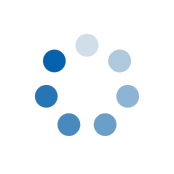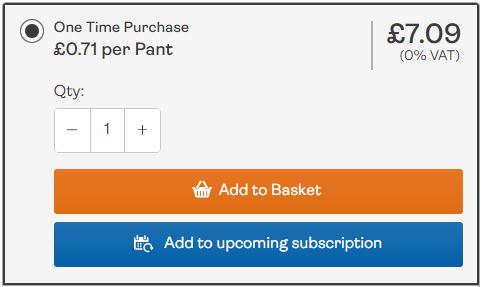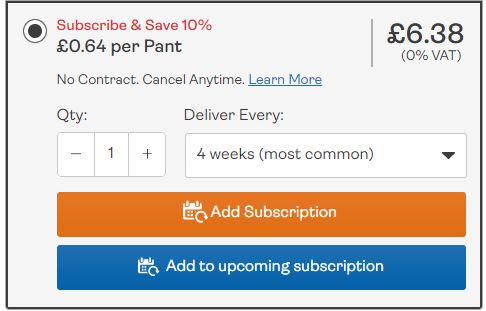Adding Additional Items to Your Upcoming Subscription
How to Add an Additional Item to Your Upcoming Subscription
If you have a subscription order due soon you can add extra items as either a one-off or as a new subscription, and it's really easy to do it!
First of all, just Log In to your account then head over to the product you'd like to add. You can find the product either using the search bar or by navigating through the site using the nav bar at the top of the page.
Once you've found the product you want to add to your next subscription order you'll see the below 'Add to upcoming subscription button' in the One Time Purchase box.
If you want to add this item as a one-off, set the quantity you need using the 'Qty' selector and press the 'Add to upcoming subscription' button. A pop-up box will appear asking you to confirm so as long as you're happy, confirm your choice by pressing the 'Add to upcoming subscription' button.
If you'd rather have this additional item sent with your next order, and with every order after that, change the option on the product page to 'Subscribe & Save' and you'll see the same 'Add to upcoming subscription' button.
Again, set the quantity you require using the 'Qty' selector. If you need us to send them on a different frequency to the rest of your items, you can select your frequency here, otherwise, leave it as it is and we'll automatically set it to the same frequency as the rest of your items.
Once you've set the quantity you need (and the frequency if needed), press the 'Add to upcoming subscription' button. A pop-up box will appear asking you to confirm so as long as you're happy, confirm your choice by pressing the 'Add to upcoming subscription' button.
Once added, you'll be given the choice to 'View My Upcoming Subscription' so you can be sure it's added what you need or 'Continue Shopping' to keep browsing the store.